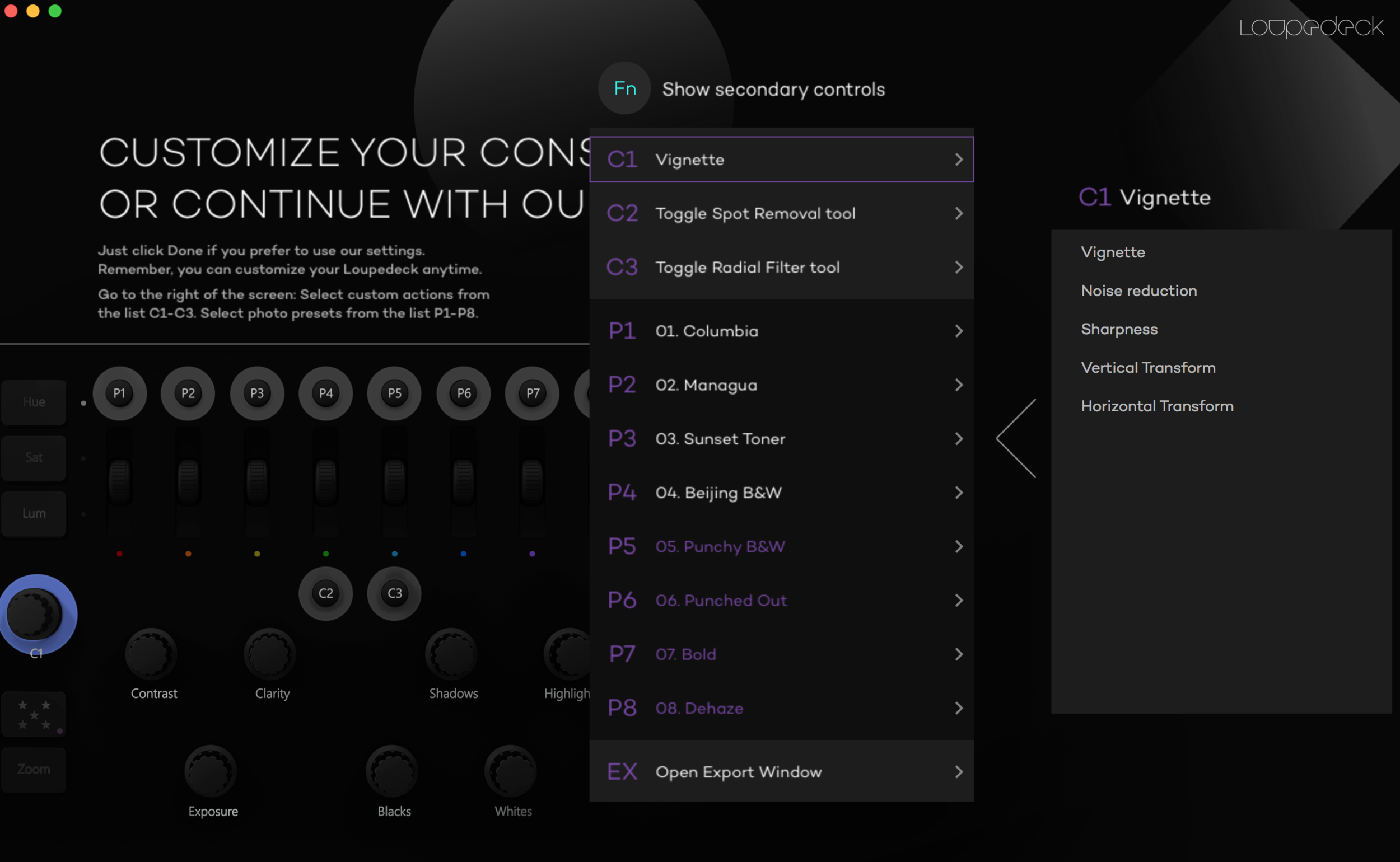The Loupedeck : A Wedding Photographers Review for Lightroom
Anytime that a product comes out and claims a quicker, more intuitive way to edit, I am all ears and eyes. As a wedding photographer that deals with a very large amount of images every week, I need the fastest and most efficient workflow possible. Lightroom is my editing software of choice, but it has a lot of downsides when it comes to speed. When I first saw the Loupedeck announcement, I was intrigued by how sleek it looked and how great the layout of the controller was. The software looked promising and fast in the videos that I knew I was going to eventually purchase one and give it a shot. Then I saw the price tag of $299. Now I certainly have no problem investing in expensive gear to make my job easier, but I felt that it was overpriced for a plastic controller that only worked with one program. However, since I have received it, I believe my opinion has changed.
Overview
Last year I decided I wanted to try to find a way to edit faster and stop all of the mouse clicking and dragging once and for all. I came across Pfixer Labs in my search. I purchased their software and linked it to the USB Midi controller that they recommended : The Behringer X-Touch Mini USB. The controller is completely customizable with their software to perform all the basic functions of the Develop module in Lightroom. You can use the knobs to control all of the sliders such as white balance, exposure, and contrast. However, in my testing I found the software and controls a laggy and sometimes finicky. Sometimes it wouldn't bind to Lightroom at all and I would often have to restart Pfixer or Lightroom itself. On the controller there was an "A" and "B" button on the right hand side that allows you to change the entire layout for more custom functions. I often found myself forgetting what module I was in and clicking the wrong thing, or forgetting what I had set to that button. This obviously annoyed me as I was constantly hitting the Undo button. I constantly had to take my eyes away from the screen to see which pad I was touching or what I was doing. Between me being forgetful with a program that was slow and moody, I gave up and moved on in my search for a faster workflow.
I also tried another promising software called Motibodo for Lightroom. I thought I had finally had found my end solution to a faster and easier workflow. Before I go any further, know that I endorse Motibodo and think it is a great product, but since picking up the Loupedeck I no longer use it.
Motibodo uses the keyboard as a shortcut way of editing while utilizing every key for a function. I bought the overlay for the keyboard which made the transition easy from using solely the mouse as I can quickly glance down to select the right key or tool. The downside is that I'm still using the keyboard and mouse for all of the editing which is what I was ultimately trying to get away from. However, I loved the layout and all of the different features I could quickly shortcut. To change the sliders such as exposure, or adjust the white balance, I would have to click the responding key multiple times to bump up the sliders in small increments. However, my hands and wrists began to start suffering from repetitive fatigue and carpel tunnel because of going through thousands of images a week while doing this. I was actually having to go to a massage therapist for treatment about twice a month. These costs began to add up quickly and I found myself wondering if there was another way again. I wouldn't call editing a fun experience when both of your hands cramp and make it difficult to work through the pain...
When "Black Friday" rolled around this year and most people were out shopping for TV's or other electronics, I was busy looking on Amazon and Adorama for the best deals in photography. I came across the Loupedeck on sale at Adorama for $219. I believed that at that price I could take a change and make editing fun again. The controller arrived this past Friday and I quickly unboxed it and got to work testing out all of the features.
Functionality
The knobs all have dedicated functions to adjust your basic slider features in the develop module quickly and precisely. You can even click in on the knobs to quickly reset that Lightroom slider back to 0. Each color even has its own slider so you can quickly adjust the hue, saturation, or luminance of each color or press in to reset back to 0. These sliders have a very tiny mechanical click to them that feels just right while turning them. You can quickly move them to adjust the sliders a large amount, or slowly move them to fine tune everything. This works beautifully.
There are also several dedicated buttons for things such as Before/After, Star Ratings, and even an export button. Some people did not understand why the brush button was included on the controller while you still have to use a mouse or tablet to do the brushing. However, I love that the Brush button is on here because I can quickly select the brush and use the dials on the controller to change the brush settings. I use either the iPad or Apple Trackpad to quickly brush on my applied settings. This makes dodging and burning even faster for me. I also use radial filters and the spot removal tool a lot, so I programmed those to c2 and c3 for me. Obviously I have to go back to the trackpad to use these too, but it's still nice to just click and the panel is open and ready to go for me.
The crop knob included is brilliant as I can quickly rotate in full degree increments, or I can press the Fn button and fine tune the rotation of the crop to make for a perfectly straight image. You can also click in on the dial to bring up the crop menu and you can use your mouse, or trackpad, to crop in more. Once you are finished with the image, you can quickly bring up the export menu.
As you can see from the layout below, the other options and function are pretty self explanatory. Basically everything I needed for my basic Lightroom editing is on this controller. The Fn key allows C1, C2, C3, The preset buttons, and the export button to all have more than one function. You can customize these options in the software for different things. Overall, the Loupedeck makes my life behind the screen much more fun and keeps my workflow fast and efficient.
The Software
The software is very responsive and quick and there is really nothing bad to say about it. The adjustments to the image change in almost near realtime with no lag and I have not ran into any issues so far with the software actually slowing me down. Lightroom is more of a limitation on speed than the software itself is. You are able to browse through, zoom, and pick the images in the Library module. However, please note that the Loupedeck editing adjustments do not work in the Library module, they only work in the develop module as of right now. For those of you that like to do quick batch edits in that panel, you will still need to use a keyboard and mouse for the time being. This doesn't bother me as I rarely ever use the Library module for quick edits, but I do wish in the future that it will be able to work there as I know photographers that use that tool a lot.
Here is a screenshot of the software below showing some of the options of C1 :
My Pros
I love to turn the knobs. They are a pleasant change from clicking on the keyboard and they are responsive and quick to use. The layout of the controller is great and I love that the star rating has dedicated buttons. I love that it is fun to use and does seem like in the future it will help my workflow stay speedy and efficient. I do play with the HSL adjustments a bit on my images for fine tuning (especially the orange, green, and blues,) so the fact that each color has it's own wheel is fantastic. The Crop dial is a great tool to quickly straighten an image. Turn the dial to adjust the crop in full degree increments, OR hold the Fn key and turn the dial and you can fine tune the degree of rotation. This is excellent! The star ratings are nice to have on the controller, and you can even switch between using them or color ratings. The fact that I can press in on the knobs I am using to reset back to 0 is brilliant. Things like the Full Screen and Before/After buttons also get more use from me now than ever before. Overall, I believe this device will speed up my workflow and help keep my hands from cramping up from the constant clicking and holding of the mouse.
My Cons
One complain on the ergonomics is that I wish the back of the device had a kickstand like the majority of keyboards. It lays fairly flat on my desk and I wish there was a way to invert the back some with the way my desk is setup. Another complaint of mine is the buttons themselves. What I have found is that you have to really depress the button firmly for it to register and the click feel of the keys is slightly cheaper feeling than that of a normal keyboard. I have noticed that a couple of my buttons have stuck very briefly as well already (the left arrow and the before/after.) I hope this doesn't become an issue over time, but I feel like it is built well enough that it will not. I do wish the controller had a couple of extra custom function buttons since there is room, but the included Fn button helps as it turns each custom button in two. Overall, the pros outweigh the cons for me. This is a great piece of hardware in my opinion that keeps my hands happy!
Edited with Loupedeck in Lightroom Classic CC. Edit took less than 10 seconds with a 1 click preset, exposure adjustment, and a blue saturation bump.
Conclusion
Overall, I will be keeping the Loupedeck for my workflow. I believe the layout will eventually be second nature to me where I won't ever have to take my eyes off the monitor. This will speed things up even more! The company behind Loupedeck looks to be constantly listening and making updates and subtle changes to the software to benefit its customers. I can get behind any company that does that, even if the tool they created only works with a company that doesn't seem to always stand behind us pro consumers. I'm looking at you Adobe...
The price tag of $299 is likely to scare a lot of people off, but if you catch it for sale or think that is a small price to pay for an investment that can help you.
Edited with Loupedeck in Lightroom Classic CC. Edit took less than 10 seconds with a 1 click B&W preset, exposure, highlights, and clarity adjustment.